Connecting Payment Logic to your Xero account is easy to set up.
1. To start, log in to the Payment Logic portal: [Click Here](https://web.paymentlogic.com.au) to Login
2. Access the Xero Integration page from your left column menu.
Account Accounting Integration Xero
3. Click the "Connect to Xero" button.
- this will show the username / password screen within Xero to confirm the connection details and select which organisation to link to.
Data Setting
Once you have connected your Xero account, you will see the green "Connection Successful" message and the name of the Xero organisation that you have connected.
Payment Account Code
For each credit card saved, please select the Xero account code to be used when updating your Xero Bills after they are paid. (e.g. Amex Platinum Business).
Processing Fee Account Code
Please select the Xero expense code for our processing fees. The list of expense codes available for selection is based upon your chart of accounts (e.g. 400 Bank Fees).
Then click the “Update” button to save your selections.
Import Bills
Go to the “Create Payment” option in the left menu, then "Supplier Invoices", then click “Select” for the Xero Import option.
Please note that only Xero Bills that are “Awaiting Payment” will be imported. Please ensure that your Xero Bills are approved otherwise they won’t be imported into Payment Logic.
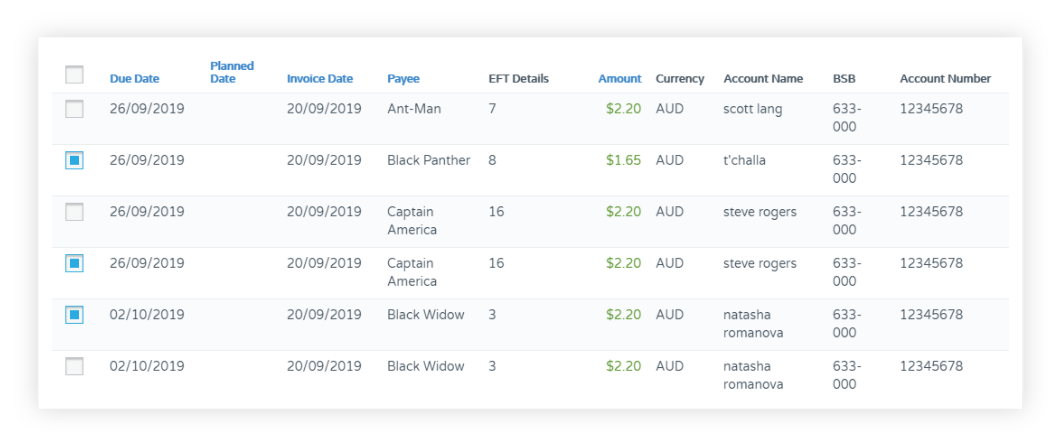
Once your Bills have been imported from Xero, you can choose to pay all of them or select certain bills to pay.
The imported bills will be shown to you on screen and you can select which ones you wish to pay.
Xero Contacts
After importing the Bills from Xero, when you choose which ones you wish to pay, our system checks that we have all the required Payee fields in our system. If any Payee details are missing, then our Xero integration will allow you to synchronise the Xero Contact data with Payee records in Payment Logic. If the missing details are not found in Xero, then we will ask you to fill in the missing details on screen.
After Payment
After payments are processed, your Xero Bills will be automatically updated. The payment charged to your credit card will be applied to each Bill and the Bill will move to the “Paid” status in Xero.
In addition, our integration will automatically create a Xero Bill for our processing fees. This Bill will also be in the “Paid” status.
Contact Us
For further details please email – support@paymentlogic.com.au
